511.org's interactive map has many features. Please select a question below.
If you don’t find the answer to your question from the options below, please send us your question.
Questions
How do I make the map larger?
To make the map full screen on desktop select the black and white expand icon in the lower right corner of the map.
What does Reset Map icon do?
If you have zoomed the map or enabled/disabled different map layers, such as cameras or events, select the Reset Map icon in the lower right corner of the map to restore the map to its default zoom and layers. It’s a quick way to get back to a regional view of the map with current traffic conditions.
How can I change the map traffic congestion color scheme?
Please review our Accessibility page for more information.
What kind of information does the Interactive Map show?
The map provides a variety of real-time and static traffic, carpooling, transit, parking, and bicycling information. You can find these options by selecting the “Map Options” icon in the upper right corner of the map on the desktop version and at the bottom of the map on the mobile version.
What kind of transit information does the Interactive Map show?
The map provides the location of transit centers, transit stops, and transit routes in the region.
- Transit Centers: The map shows the location of transit centers. Transit centers are locations served by public transit that are of regional importance, may be served by multiple transit agencies, and often serve as transfer points.
- Transit Stops: All transit stops in the region are shown in this layer. Select an icon to see which transit agency (or agencies) serve this stop as well as the Stop ID to get real-time departures (if available).
- Transit Routes: This layer displays several transit routes for the region. Each route is displayed with a different color to differentiate between the specific service line or agency.
What kind of traffic information does the Interactive Map show?
The map provides real-time information on traffic congestion, current incidents, construction and events in the region. Traffic map layers can be toggled on and off by selecting the check boxes.
- Speed Lines: The map shows real-time traffic congestion on freeways, highways, and expressways in the Bay Area and color-codes each according to how congested it is at the current time – from green for free flow to dark red for stop-and-go traffic.
- Incidents, Events: Incidents refer to traffic accidents, stalled vehicles, debris, etc. that affect traffic conditions. Incidents are symbolized on the map with a yellow icon. Road closures are symbolized on the map with a closed icon. The event icon shows the location of all current special events. Click on any of these icons on the map for more details about the specific incident, road closure, or event.
- Construction: The construction cone icon shows the location where road construction is currently taking place. Click a construction icon on the map for more details about that specific construction event. A user may also see a closed icon when a roadwork project has closed all lanes of travel.
- Caltrans Signs: The sign icon shows what is currently displayed on Caltrans' changeable message signs throughout the region.
- Cameras: The camera icon shows where local traffic cameras are deployed. Click on the icon on the map to view current camera snapshots.
What kind of carpool information does the Interactive Map show?
The map provides static information on casual carpool locations, tolls, HOV lanes, and park & ride lots.
- Casual carpool: The map shows the locations to pick up a casual carpool. Selecting an icon will provide detailed information about the location.
- Tolls: The map shows the location of tolls in the Bay Area. Click a toll icon to get more information about the toll, including the direction of the toll plaza, variable hours, and carpool discounts.
- HOV lanes: The map shows the location of HOV lanes. Select a HOV icon to see the direction and extent of HOV lane, as well as the effective hours and vehicle occupancy rules.
- Park and Ride: The map shows the location of Park and Ride locations. Click a Park and Ride icon to get more detailed location information and the parking lot capacity.
What kind of bicycling information does the Interactive Map show?
The map provides real-time information on the location of Bay Wheels stations as well as the current rental and return availability. The Bike Routes option also shows existing biking routes in the greater Bay Area.
What if I want more information or I want to talk to someone at 511?
Click here to use the 511 suggestions form. We appreciate your feedback and comments.
Why am I having trouble viewing map icons on my Verizon phone?
When attempting to view the homepage map from your Verizon phone without WiFi, you may experience some issues loading updated icons. This is a known issue with Verizon data and 511.org and we are working with the cell provider to have this resolved.
To resolve this issue, you will need to connect to WiFi. Please note that all static information on 511.org is viewable without a Verizon WiFi connection.