Questions
Is the traffic information current/updated?
Yes! The 511 home page automatically refreshes. Traffic data, including speeds, driving times and incidents on the map and in the text tools will automatically update so that the information presented is always current.
Where do traffic incident, construction and event data on the traffic map come from?
Traffic incident data is provided to 511 by the California Highway Patrol (CHP). The CHP’s Computer Aided Dispatch system provides information on accidents, stalled vehicles, debris, etc. that could affect traffic flow.
Construction and event data comes from several sources, including the Caltrans Lane Closure System and event notices from major event centers.
Where can I find more information on current traffic incidents, road construction, and events?
You can click on each incident, construction and event icon on the map for more details, or you can go to the Alerts & News tab in the navigation bar on the page, and click on "Traffic." From here, you can see a list of Current Incidents, Construction & Event Info, or see what the Caltrans Message Signs are currently displaying.
Can 511 help me get information during an emergency?
Yes. 511 provides the latest breaking traffic news and emergency information affecting drivers. When urgent or emergency news happens, 511 will display a ticker at the top of the page to make sure motorists stay informed about major traffic impacts in the region and their commute alternatives.
What is 511 Freeway Assist and how can I get help if I'm stranded on the roadway?
Using the Freeway Assist program, motorists on a freeway with a non-emergency situation (flat tire, car stalled, out of gas, etc.) can dial 511 on their cell phones, and once connected, say “Freeway Assist.” The call will be transferred to the current call answering center that answers roadside call boxes, which will then determine the location of the motorist, and then provide appropriate roadside assistance services. Learn more about 511 Freeway Assist.
When I click on a traffic camera on the traffic map, the live traffic photo stream does not appear. Why?
Our live traffic camera photo streams are provided to us by other agencies for use as part of the 511 service. Quality, availability, and reliability of the traffic cameras are outside MTC’s control. While we continually strive to provide quality live traffic camera photo streams, there may be occasions when a camera is unavailable. Some of the reasons for this include network congestion, browser/viewer issues, or traffic camera server concerns. We apologize for this inconvenience, and recommend that you try back a little later, or view a nearby camera.
Where do the driving times estimates on changeable message signs come from?
Driving times provided by the 511 service are posted on several dozen changeable message signs around the region. Each sign provides information on three destinations. Driving times are derived from GPS probe vehicle-based traffic data that 511 purchases from HERE, Inc. 511 takes the traffic data and calculates the overall average driving time for each destination on the changeable message signs. You can get driving times for the destinations listed on changeable message signs and many more destinations by calling 511 and asking for "driving times.”
Driving times destinations posted on changeable message signs are carefully selected to provide information on heavily traveled routes and to key destinations. 511 Driving Times on the signs are updated every 2 minutes.
The 511 program is administered by MTC. MTC collects traffic data used to generate driving times, CHP provides traffic incident information, and Caltrans operates and maintains the changeable message signs.
What kind of information does the 511 Interactive Map show?
The map provides real-time information on traffic congestion, current incidents, construction and events in the region:
- Traffic Congestion: The map shows real-time and predicted traffic congestion on freeways, highways and expressways in the Bay Area and color-codes each according to how congested it is at the current time – from green for free flow to dark red for stop-and-go traffic. Click the "Map Options" icon in the upper right corner of the map on the desktop version and at the bottom of the map on the mobile version to access Traffic layers. You can click the checkbox to toggle traffic on and off on the map.
- Incidents/Road Closures: Incidents, shown on the map with a yellow alert diamond, include traffic accidents, stalled vehicles, debris, etc. that affect traffic conditions. Road closures are shown on the map with a red closed icon. Click on any icon on the map for more details about the specific incident or road closure.
- Construction: The construction cone icon shows the location where road construction is currently taking place. Click a construction icon on the map for more details about that specific construction event. A user may also see a closed icon when a roadwork project has closed all lanes of travel.
- Events: The event icon shows the location of all current special events. Click an event icon the map for more details about that specific event.
- Traffic Cameras: The camera icon shows where local traffic cameras are deployed. Click on the icon on the map to view current camera snapshots.
How can I make the map larger?
The Interactive Map is designed to be expandable. To make the map full screen on desktop select the black and white expand icon in the lower right corner of the map. The map will then fill the whole screen. To reduce it, go back to the lower right corner and click the option to reduce the map.
What does the "Reset Map" icon do?
If you have zoomed the map or enabled/disabled different map layers, such as cameras or events, clicking the Reset Map icon in the lower right corner will restore the map to its default zoom and layers. It’s a quick way to get back to a regional view of the map.
How can I change the map traffic congestion color scheme?
Please review our Accessibility page for more information.
Where can I find information on tolls, express lanes, HOV lanes, or park & ride lots?
To see this information on the interactive map, select the “Map Options” icon in the upper right corner of the map on the desktop version and at the bottom of the map on the mobile version. Under "Carpool," you can find information on casual carpool locations, tolls, HOV lanes, and park and ride locations.
What are the benefits of express lanes?
Population and jobs are growing in the Bay Area, but the region does not have the funding or room to build much additional roadway capacity. Express lanes make sure that any unused space in carpool lanes can be filled with vehicles. At the same time, the lanes encourage carpools, vanpool and transit, getting more people through congested corridors. Bay Area Express Lanes:
- Provide a choice for solo drivers to use lanes they could not use in the past for a more reliable trip.
- Improve carpool enforcement to reduce carpool lane cheating.
- Make best use of HOV lane capacity.
Do I need FasTrak® to use the express lanes?
Yes, if you are a solo driver, you need either a standard FasTrak® or FasTrak Flex® toll tag to pay to use the express lane. If you are a carpool, clean air vehicle, or other vehicle eligible for toll-free travel, you may be required to use a FasTrak Flex® toll tag to travel toll-free depending on the express lane. FasTrak® requirements by express lane can be found here.
How do I access FasTrak® information?
You can visit the FasTrak® website by clicking the Metropolitan Transportation Commission dropdown in the upper right corner of any 511 webpage and selecting FasTrak®.